
PAGE CONTENT
Google Workspace Tips
Here are a few simple tips to use in Google Workspace – formerly GSuite:

Focus Time
There is a new Google Calendar entry type, Focus time, so you can block out and protect your time for heads-down individual work. Similar to the Out of office event type, focus time has a different appearance on your calendar and includes the option to automatically decline conflicting events.
Select a block of time the same way you would create any new entry in your calendar. Give it a name and select Focus Time (next to Event); you can set it up to repeat daily or weekly. Just Save when you are done!
Chat Dark Mode
Dark mode creates a better viewing experience in low-light conditions by reducing brightness and potentially reducing eye strain.
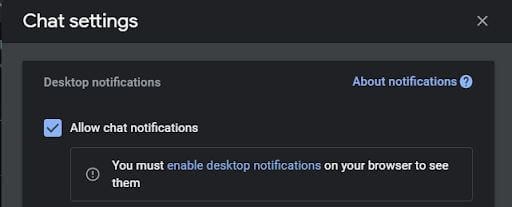
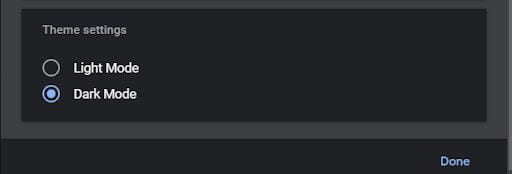
Add image (or text) watermarks in Google Docs
You can now add image watermarks directly into Google Docs.
To get started, go to Insert > Watermark in a doc. You can choose an image or text to add across your document. The default is that it will be faded in the background of your document.
Enhanced Themes in Google Sheets
Select Format, Themes. Colors can be customized.
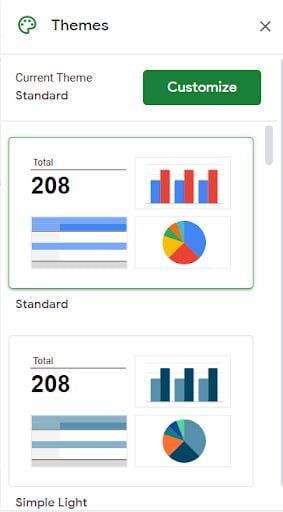
Have You Tried Tab Groups in Chrome?
Do you end up with lots of windows open during the workday? And then you can’t find the one you want?
Try this: Tab Groups
This is a fairly typical browser window for me (sometimes there’s a lot more!)
![]()
Now look at this, the same window with the tab groups “closed”:
![]()
Organized by colored and titled tabs, you can save the setup and when you shut down and come back the next day, they will all still be there! You can get right to work where you left off without searching for all of your documents or web pages.
With your pages open, right-click on one and choose Add Tab to Group, then New Group, give it a name, click on the Save Group button. You can customize the color or just let it do its thing!
Click on the named tab to open or close the group. No need to close all the individual pages in the group. Such a timesaver!
Did you know that you can request training on a particular topic for your office or department? Just complete the Group Training Request form to indicate the training topic, level of training, and dates during which you would like the training to occur. For additional information on training documentation and upcoming webinars, please see the IT Training Resources page.
(Content for this page was provided by Carol Sobczak, IT Technical Education, and Outreach Coordinator)