
PAGE CONTENT
Gmail: Multiple Email Signatures
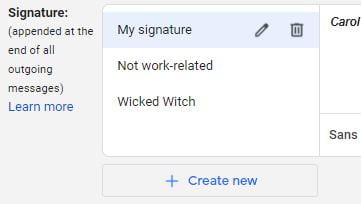
You can now utilize different signatures for different content. To create multiple signatures, go to Settings in Gmail. On the General tab, you will find Signature. Click on Create new and give it a name. Then Create away! Don’t forget to click Save Changes at the bottom of the page.
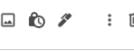 When you are composing a new email and want to change from your default signature, go to the bottom of the compose email box and you will see the image of a small pen. That allows you to change to a different signature or manage any of your signatures (including creating a new one!)
When you are composing a new email and want to change from your default signature, go to the bottom of the compose email box and you will see the image of a small pen. That allows you to change to a different signature or manage any of your signatures (including creating a new one!)
GCalendar: Advanced Search
You know you have a meeting sometime soon but you just can’t find it. Use the Search tool! Or better, use Advanced Search by clicking the pull-down menu at the right end of the search bar. You can search through an entire range of dates, search by the topic, or even by the person who organized or is participating in the meeting.
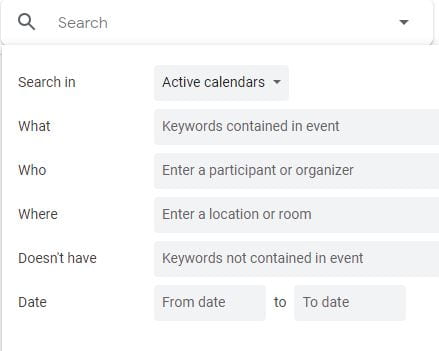
GCalendar: Time Insights
View how you spend time in meetings
If you use Google Calendar on a work or school account, you can use “Time Insights” to find out how you spend your time in meetings.
What you need to view Time Insights
- You can only view Time Insights on a computer.
- If you manage other people’s calendars and have “manage sharing access” permission to those calendars, you can view their Time Insights.
View Time Insights
Important: Time Insights info is available on your primary calendar. It can be accessed by:
- The primary calendar owner.
- People who can make changes and manage sharing settings for the calendar. Control access to your calendar.
- On your computer, open Google Calendar.
- Time Insights is located in the left sidebar adjacent to your calendar.
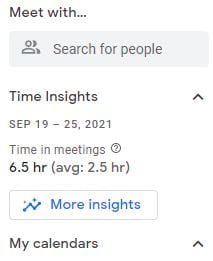
-
- Click More insights. This will open up a larger panel on the right side of your calendar.
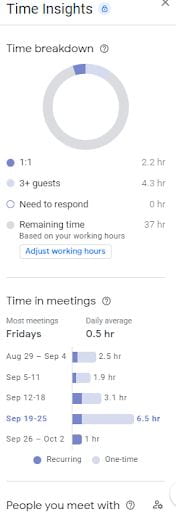
Tip: Time Insights are based on date range. To view Time Insights for a different date range, change your calendar view.
Did you know that you can request training on a particular topic for your office or department? Just complete the Group Training Request form to indicate the training topic, level of training and dates during which you would like the training to occur. For additional information on training documentation and upcoming webinars, please see the IT Training Resources page.
(Content for this page was provided by Carol Sobczak, IT Technical Education and Outreach Coordinator)